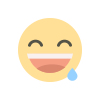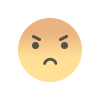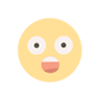Useless mail is coming on Gmail, so block it, it will also help in increasing the storage
Gmail is one of the most used Google service in India and around the world. We use it for all our professional work but sometimes we have to face spam mails due to which we also have storage issues. So how can you get rid of it? Let's know about it.
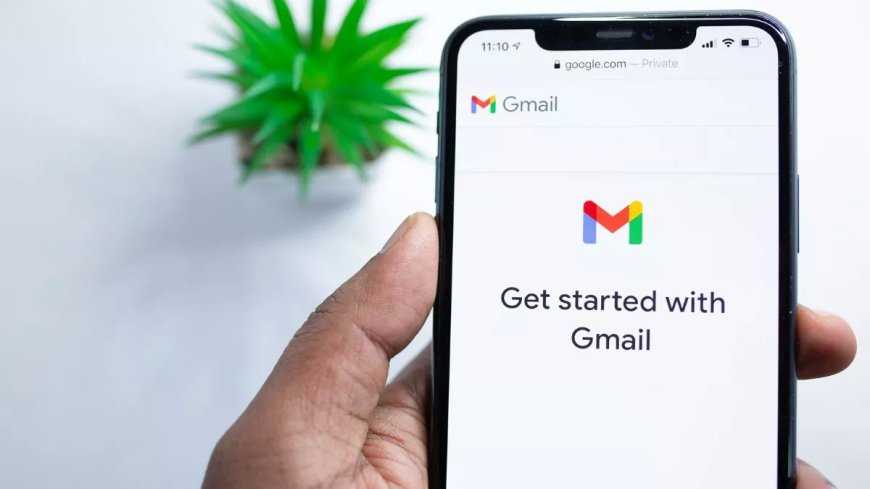
Dealing with spam email and managing storage space can be a time-consuming task for Gmail users. However, with a few simple steps, you can effectively block spam email and maximize storage in your inbox.
We're going to walk you through a few steps to help you streamline your Gmail experience and keep your important mail safe.
Activate Gmail's Spam Filter
- The in-built spam filter can be used to protect Gmail from spam. You can follow these steps to activate it.
- Open most Gmail and click on the gear icon in the top right corner to go to Settings.
- Now in the Settings menu, select 'See all settings'.
- After this go to the Filters and Blocked Addresses tab.
- Now to enable spam filtering, check the box next to 'Enable spam filtering'.
- Now click on the 'Save Changes' button at the bottom of the page.
Mark email as spam
If any spam emails escape the filters, you can manually mark them as spam to help Gmail learn and improve its filtering.
- First, open spam email.
- Now click on the three vertical dots next to the reply arrow.
- Then from the dropdown menu, select 'Report Spam'.
- Gmail will move the email to the Spam folder and learn from your actions to improve filtering in the future.
Create custom filters
Gmail allows you to create custom filters to block specific senders or filter emails containing certain keywords. You can follow these steps to set custom filters.
- First of all, go to the Settings menu of Gmail by clicking on the gear icon.
- Now select "See all settings" and go to the 'Filters and Blocked Addresses' tab.
- After this click on 'Create a new filter'.
- Now set the criteria for your filter, such as the sender's email address or a specific keyword.
- Click on 'Create Filter' to proceed and save.
How to free up storage
- You can identify and delete unnecessary emails and attachments to free up storage and organize your Gmail account. You just have to follow these steps.
- In the Gmail search bar, type 'size: 5m" to search for emails larger than 5MB. Note that you can set the size to your liking.
- Now Gmail will show a list of emails that exceed this size. Review them to determine which ones you can remove.
- Select the emails you want to delete by checking the boxes next to them.
- Click on the trash bin icon to move the selected email to the Trash folder.
- To delete the email permanently, go to the Trash folder and click on 'Empty Trash now'.
- By following these steps, you can effectively block spam email and clean up storage on Gmail.