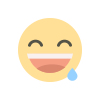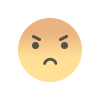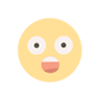Android users want to start Open Room on Clubhouse, here's the easy way
Clubhouse is a live audio platform that allows users to connect with other users and join groups based on their interests. The app, which was initially available only for iOS users, was made available for Android users in May.
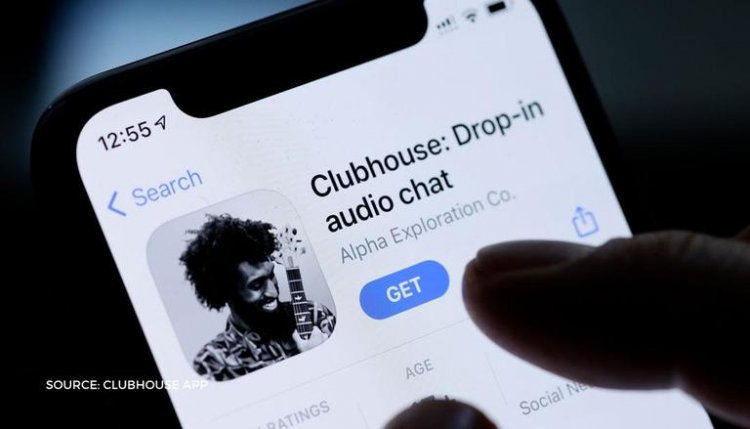
Clubhouse is a live audio platform that allows users to connect with other users and join groups based on their interests. The app, which was initially available only for iOS users, was made available for Android users in May. The company also recently scrapped the invite-only system and made the app available to all users. The Android app currently has over 10 million downloads on the Google Play Store.
At the clubhouse, there is a room where the conversation takes place. Anyone in an open room can join a conversation, while users in closed rooms can limit it to a select number of friends or followers. You can also start your own room on the platform.
How to Start an Open Room at a Clubhouse
- Open the Clubhouse app.
- Tap on the +Start a Room icon on the home page of the app
- Select the Social option from the sub-menu. You can also add any topic if you want.
- Tap on Let's go option
- Now you can invite people by clicking the + button and pinging your friends.
Note: The process for starting a social room is similar to starting an open form. While anyone can join an open room, a social room is only for your followers.
How to Start a Closed Look at Clubhouse
- Open the Clubhouse app.
- Tap on the + Start a Room icon located on the home page of the app
- Select Closed option from the sub-menu. You can also add any topic if you want.
- Click on Choose People option. Select the friends you want to invite to be part of the room.
- Tap on Let's go option. Now you can invite more people by clicking the + button and pinging your friends.
Users who follow each other on the app can also start a closed room from a room. You can simply tap on their icon and click on Start a Closed Room Together option.
How to Start a Room with Your Clubs
- Open the Clubhouse app.
- Tap on the + Start a Room icon located on the home page of the app
- Select Club from the sub-menu. You can also add any topic if you want.
- Tap on Let's go option to open the room.
- You can click on the three dots option to open the room for visitors and share the link. Now you can invite more people by clicking the + button and pinging your friends.
While you're in a room, you can also invite other users by copying the link and sending them. You can do this by clicking on the three dots option on the top right corner of your screen and clicking on Share Room. You can then copy the link or share the room through other options.