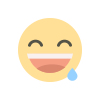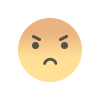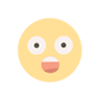WhatsApp Feature: Change the quality of photos uploaded on your WhatsApp like this, know the complete method here
WhatsApp has added a dedicated photo upload quality section in the app's settings that lets you choose whether to send the best quality photos to your friends and other contacts. Apart from this, you can also choose the data saver option for the image.
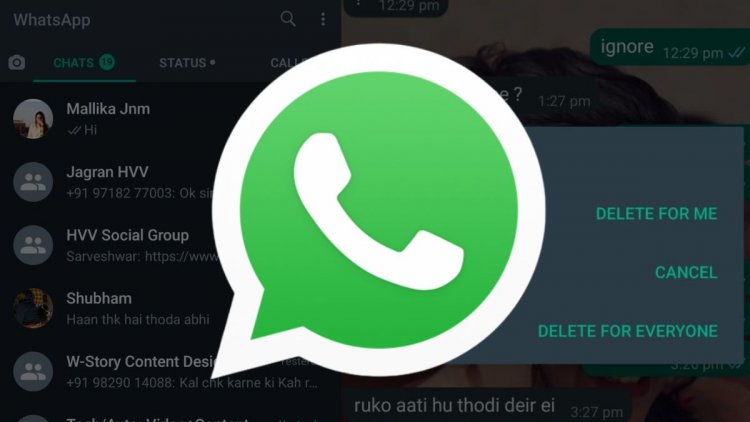
WhatsApp keeps on bringing new features to its users. Recently, the company has launched features like communities and in-chat polls. It now allows up to 1024 users to be added to a group and you can now have up to 32 users in a group video call. WhatsApp also lets you change the quality of photo uploads, which is one of the best features.
Dated photo upload quality section
WhatsApp has added a dedicated photo upload quality section in the app's settings, which lets you choose whether you want to send "best quality" photos to your friends and other contacts. There's also a secondary "data saver" option, which means the app won't use up most of your data. Low-quality photos won't consume a lot of your data to send to anyone.
Will be able to send best quality image
Apart from this, there is also a third option called "Auto". This lets the app decide whether you should send high quality images or go with the data saver option. Note that "best quality" images are larger in size and take longer to send than usual. So if you can choose to upload files to Google Drive to send high quality images.
WhatsApp chooses the "Best Quality" option for the image when your smartphone is using Wi-Fi. If your device is running on mobile data, the app can automatically select the "Data saver" option to save your mobile data.
Works like this
This feature is available in the Settings section of the messaging app. All you need to do is open WhatsApp, tap on the 3-dot icon to access the Settings option, and then tap on Storage & data again. Here, you will find the Photo Upload Quality feature at the bottom of the screen. It is set to Auto option by default. You can change this as per your need.